Want a free business website in minutes with no computer skills needed?
You can do it AND get your business listed on Google AND get free advertising credit. It won’t be a fancy website but it will be a good start and there are some nice things you can do with it.
You can show:
- contact details
- opening times
- reviews
- location map
- photos
- business hours
You can even add a contact form to let customers send requests to you by email.
You can create blog posts to show special offers or new products or special events.
It works on mobile browsers too.
This is a guide for beginners who want a quick and simple website without spending any money and without anything complicated.
Check Code Thump for other tutorials on ways to create more complex and professional websites.
I’ll show you where you can get high quality professional photographs to make your website look awesome, completely free.
You won’t even need to pay for a domain name, but I’ll show how you can buy one for £10 and use it for your website.
Contents
How to make a free business website
Here’s what we’re going to do:
- Create a business listing in Google My Business
- Enter details of your business like location, opening times, services
- Create a free website and customise the design
- Add a contact form
- Add high quality professional photos
- Make blog posts for special offers and news
- Optionally get your own domain name
Create a Google My Business listing
If you already have a listing you can go straight to the next section and create your free business website.
If your business is new and you haven’t added a business listing, it’s easy and it’s the first step to having your business show up in Google search results.
Go to google.com/business and sign in with your Google account. If you don’t have a Google account, click “Create account” on the sign in page and follow the instructions. Once signed in, Click add your business to Google.
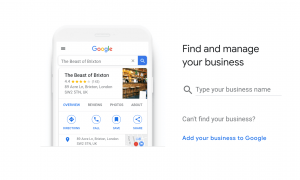
Follow the instructions and enter your business details. You can change things at any time, so don’t worry too much about what to put.
Adding an address or the areas you service helps you show up in local search results.
You can skip things like adding photos, and we’ll come back to it.
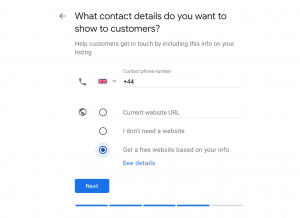
When you’ve finished the initial setup wizard, you’ll see your dashboard:
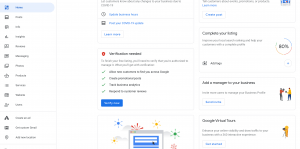
Create a free business website
Click on the “Website” option in your dashboard. You can see your free business website. Scroll down to see what’s already in it.
First, you can choose a colour scheme. Click on Themes, choose one, and click the tick at the top of the view to save your choice.

Next we can change the words. Click Edit and look for Headline and Description. Change them to what you like.
Scroll down and you’ll find the main text for your page. Edit the Summary Header and Summary Body. You can add lists, inks, and use bold and italics. Remember to click the tick to save your changes.
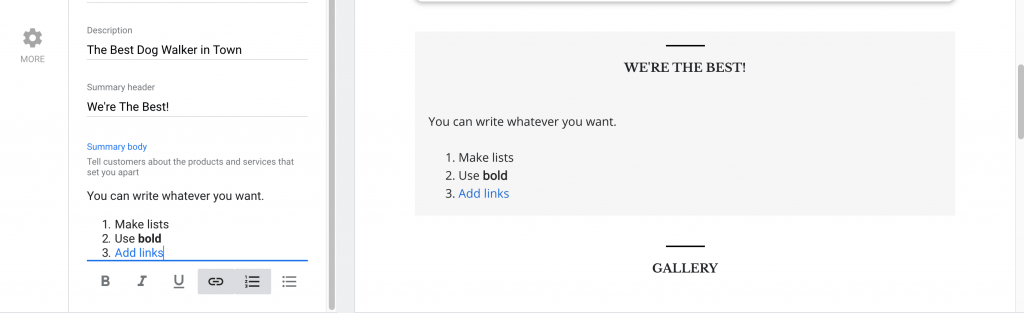
Add a contact form
At the top of your site is a button for users to contact you. Click Edit in the left hand menu and change Primary Button to a Contact Us form, or a Get Quote form, or just a Call Now phone number.
Click on the View Site button in the top right, and you can try out the contact form. Any submissions will be sent to the email address of your Google account.
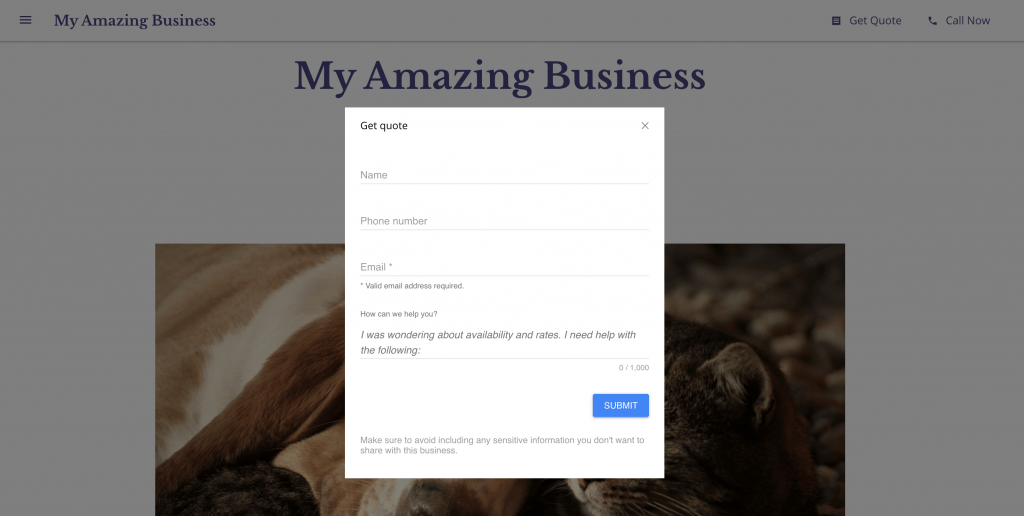
Get free photos for your website
Your website has a Header Photo and a Gallery. Now it’s time to find some photos that reflect your business.
If you have your own photos already, go ahead and use them.
If you want some high quality photos for free, here are three great websites where you can get completely free images for your website:
Let’s use Unsplash to find some great images for a dog walking business. Just type Dogs or Dog Walking and look at all the amazing photos. Choose ones you like, and download them for free.
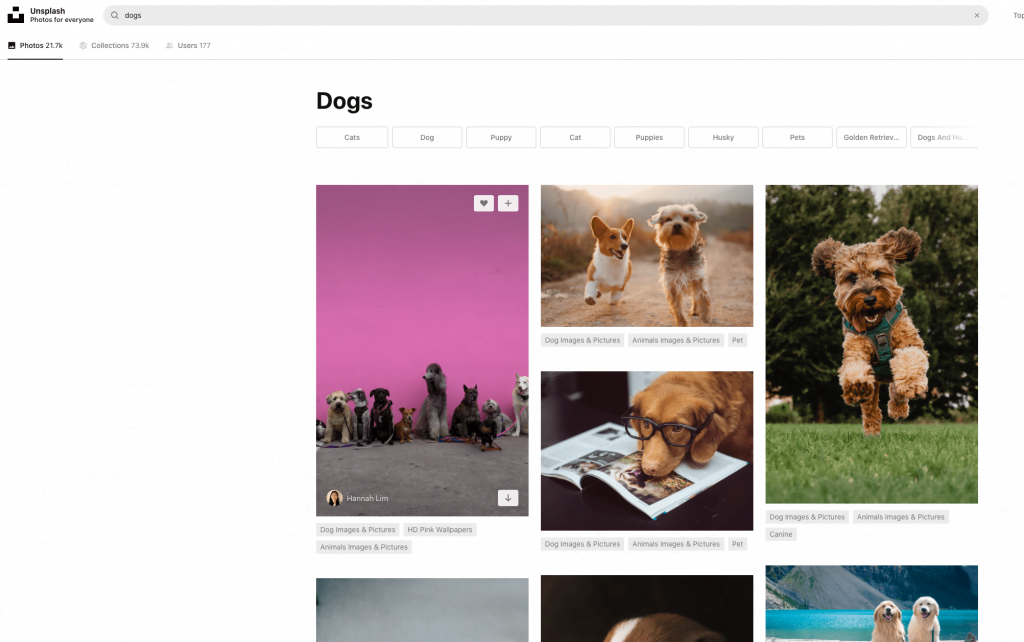
Once you’ve downloaded some images, click Edit Header Photo and upload your new image.
Add a photo gallery
Scroll down to the gallery, click Add Images, and upload more of your own or free ones from Unsplash etc.
Add blog posts to your website
In the middle of your page is a section for Updates. This is like a blog. Click Create Post to get started.
You can create posts for:
- Special offers
- What’s new
- Events
- Products
You can add photos and text, then click Publish to add it to your site. You can do as many as you want, whenever you like.
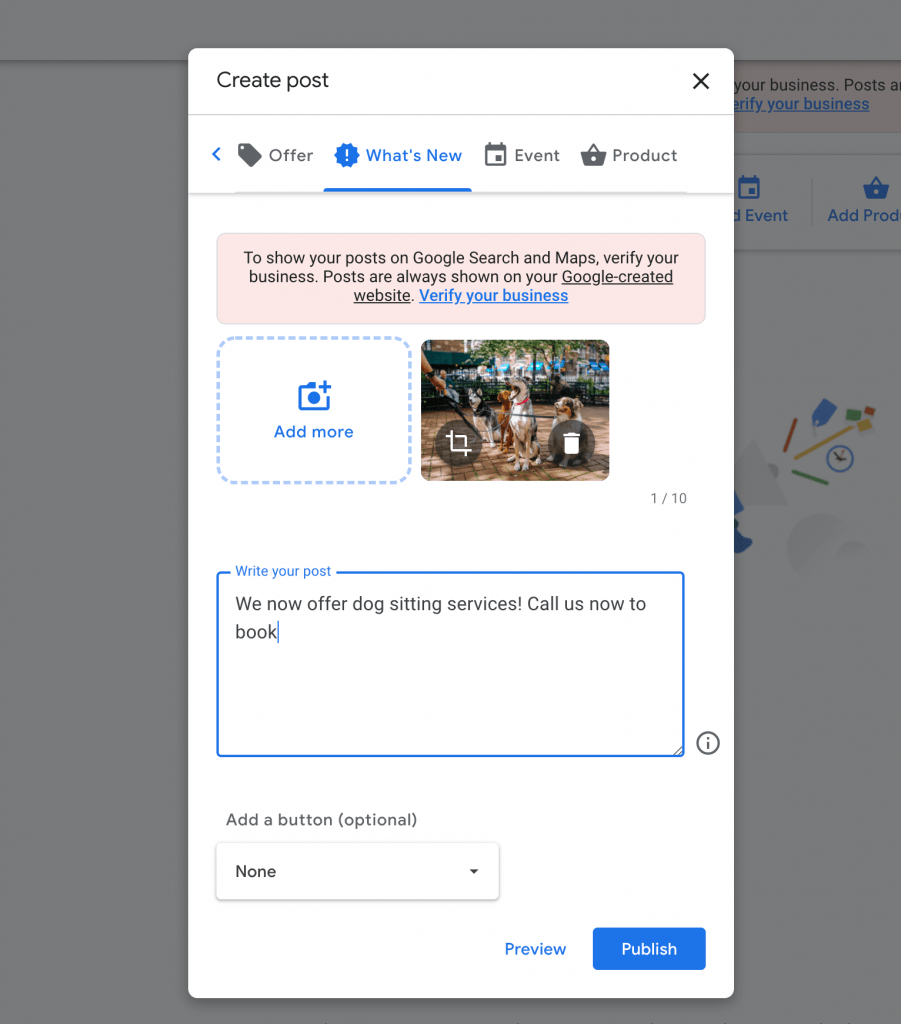
Review your new free business website
Click on View Site to see what you’ve got. It took less than 30 minutes and your own business website is up and running and it didn’t cost a thing!
It works on mobile, and has a contact form so customers can get in touch.
If you specified a business address, there’ll be a location map too.
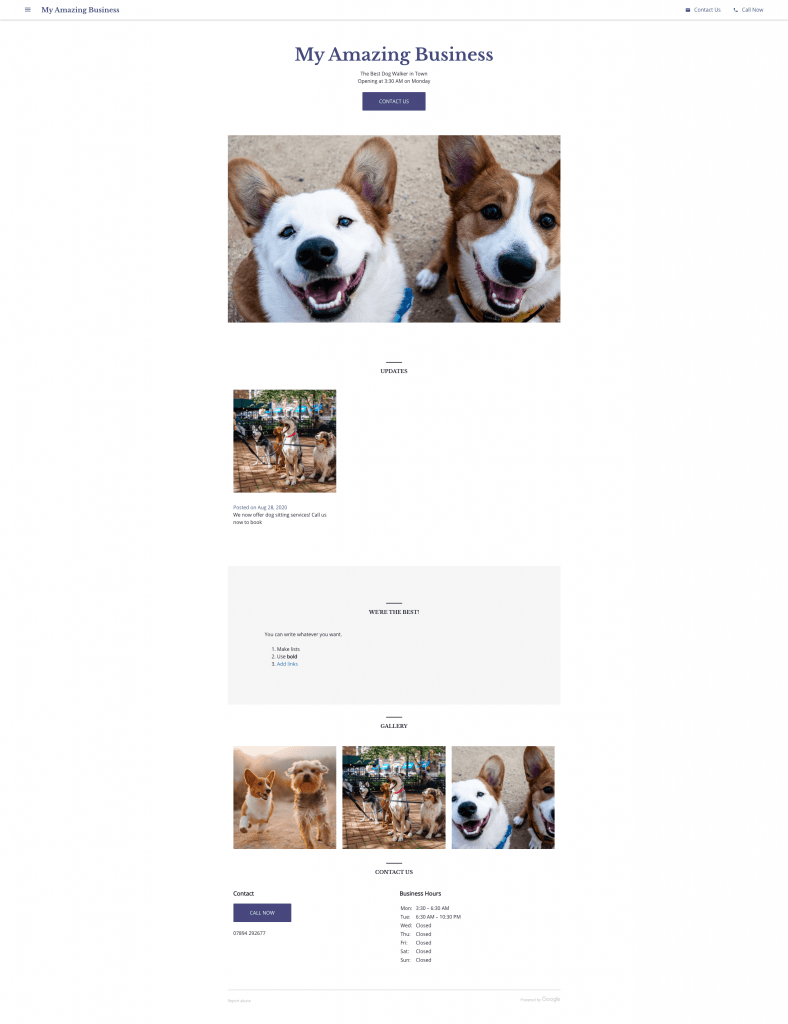
Optionally get your own domain name
Your website address will be something like my-business-name.business.site. If you want your own domain, you have one for just £10.
Go to domains.google and search for the name you want. It’s pretty easy to choose and buy your domain name.
Once you’ve got your domain name, go to Website and choose Forward to an existing webpage.
Enter the URL of your website, eg my-business-name.business.site, and click Forward.
Now, your domain name sends visitors to your free website.
Free Advertising Credit
When you’re ready to start promoting your business, look in your Google My Business account and you’ll see an option to claim your £80 free advertising credit. You can use this with Google Ad Words to promote your business in search results.

